Main Controls
CyberLink PowerDVD main playback controls give you access to some of the most commonly used functions. Depending on the type of media you are playing, the playback controls display differently.
When playing back media, the main playback controls display as follows:
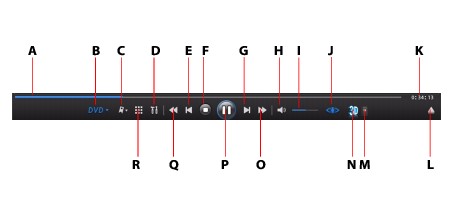
|
|
Button/Icon
|
Hotkey
|
Description
|
|---|---|---|---|
|
A
|
Navigational slider
|
|
Visually displays elapsed playback time. Click along the slider to jump to different times in the movie, video, song, etc.
|
|
B
|
Media playback menu
|
|
When playing movie discs and videos you can select subtitles, set playback language, or choose a viewing angle. When playing movie discs you can also access the Chapter Viewer, Short Comments, and the Movie Info, Movie Collection and Movie Remix windows. When playing music, this menu provides access to the equalizer presets you can apply to audio.
|
|
C
|
BookMark Functions
|
|
BookMark your favorites scenes of DVD movies and videos, and access the BookMark Viewer. See BookMark Functions for more information.
|
|
D
|
Settings
|
Ctrl+C
|
Provides access to CyberLink PowerDVD settings. See Settings for more information.
|
|
E
|
Previous
|
P
|
Returns to previous chapter.
|
|
F
|
Stop
|
S
|
Stops playback of media.
|
|
G
|
Next
|
N
|
Jumps to next chapter.
|
|
H
|
Mute
|
Q
|
Mute volume.
|
|
I
|
Volume adjustment
|
+,-
|
Increase or decrease volume.
|
|
J
|
TrueTheater effects*
|
|
Provides access to the TrueTheater video effect controls. See TrueTheater Effects Window.
|
|
K
|
Elapsed/remaining time
|
|
Click to toggle between elapsed and remaining playback time.
|
|
L
|
Eject
|
Ctrl+E
|
Ejects the disc in the selected disc drive.
|
|
M
|
3D Display Configuration*
|
|
Set 3D display configuration and playback. See 3D Display Configuration for more information.
|
|
N
|
Enable 3D*
|
|
Enable 3D playback. See 3D Playback for more information.
|
|
O
|
Fast forward/Step forward (when paused)
|
T/F
|
Fast forwards through the disc content at incremental speeds. When playback is paused, use the
 button or press F on your keyboard to go to the next frame of video. button or press F on your keyboard to go to the next frame of video. |
|
P
|
Play/Pause
|
Enter/Space bar
|
Plays and pauses media playback.
|
|
Q
|
Rewind/Step backward (when paused)
|
B/E
|
Reverses through disc content at incremental speeds. When playback is paused, use the
 button or press E on your keyboard to go to the previous frame. button or press E on your keyboard to go to the previous frame. |
|
R
|
More Functions
|
|
Provides access to more functions, including the number pad and extra buttons. See More Functions.
|
|
Note: * this feature is not available in some versions of CyberLink PowerDVD. |
Extra Playback Buttons
The following buttons are available on the playback controls during the playback of videos and music.
|
Button/Icon
|
Hotkey
|
Description
|
|---|---|---|
|
Shuffle
|
V
|
Plays the media in a video or music playlist in random order.
|
|
Repeat
|
Ctrl+R
|
Repeats the music in music playlist or on an audio CD.
|